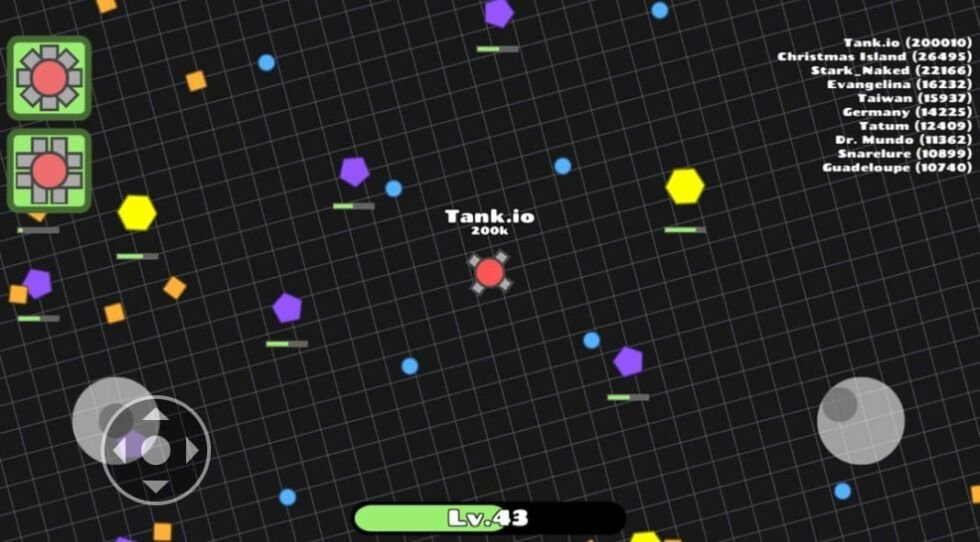Windows 10 How to: Getting rid of that annoying recent items and frequent places the easy way
While this feature could sometimes come in handy, constantly seeing items you’ve recently opened and places you’ve recently visited can be extremely exasperating — especially when you’re prying.
Windows 10 comes with a feature that pins your recently viewed documents and files all over the different menus in the system. Frequent folders and recent files often show up on places like the Desktop, Documents, Downloads, Music, Pictures — just to name a few.
For PCs being used for the sole purpose of computing and work, this feature is especially helpful. But for PCs being utilized for personal use, this is borderline invasive — especially if the device is being shared by multiple users.
Thankfully, Microsoft has given its users the option to forego this feature if they feel that it doesn’t sit well with their needs.
Bypassing the Windows 10’s recent items and frequent places is as easy as this:
Turn off Recent Items
The first thing you’d like to do to turn off recent items in Windows 10 is to go to the Settings app on your computer. Once you’re there, click on the icon that says ‘Personalization’. Inside the ‘Personalization’ window, you will see a panel on the left side. Click on the part that says ‘Start’. Under this setting, you will have the option to turn off the following features:
– Show recently added apps
– Show recently opened items in Jump Lists on Start or the Taskbar
– Show most used apps
It is also under this setting that users are able to choose which folders appear on the Start menu.
After successfully switching off the feature that automatically opens recently opened items from the choices above, both the frequent places and the recent items should no longer appear anywhere in the menus.
Know of any more tips on how to turn off recent items on Windows 10? Let us know in the comments below!