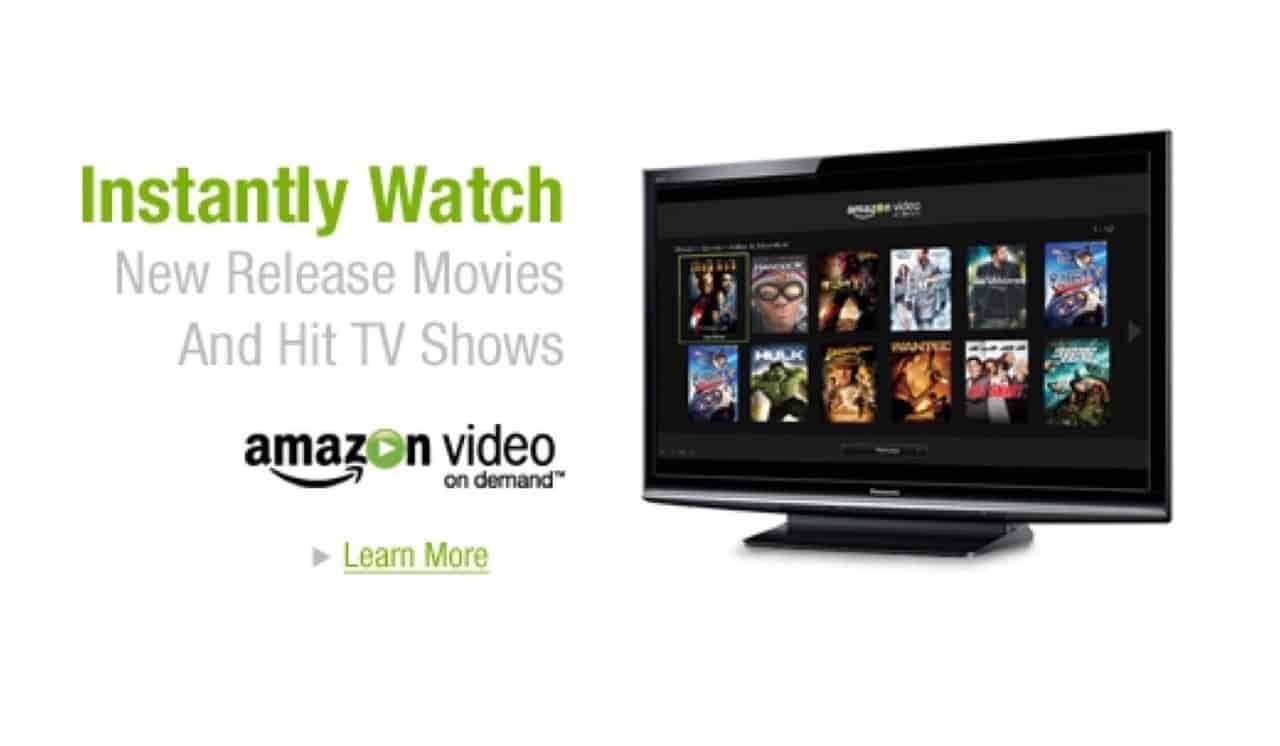Amazon Video is just another of Amazon’s unexpectedly thriving products and services, and it’s thriving for a pretty good reason.
While many users rely on Netflix for entertainment and have found its service fairly satisfactory, the fact that data is required at all times to watch movies and TV shows on the service just simply doesn’t work for many — those who either do not have access to the internet at all times, or simply could not afford the cost needed to sustain the data required by the service.
That’s why a lot of people are happy to know that Amazon Video can do a lot of things that Netflix can not.
Amazon Video Features
Just like Netflix, Amazon Video offers the latest in movies and TV shows and users can watch them on the go, or however they want to.
Users of Amazon’s Video service can either rent a video, or actually buy it — and the price difference between the two isn’t really that big of a deal. Users who opt to rent are given 30 days to start watching, and the video automatically disappears from the library 24 hours after they’ve started watching.
Current TV shows can also be watched on the service, and users have the privilege to watch the latest episodes of their favorite shows on the service merely a day after they air on TV.
Amazon’s Video is compatible with almost every device that there is: be it an Amazon Fire TV, an Amazon Fire HDX, an Xbox 360, a PlayStation 3, a Wii, a Wii U, an iPad, an iPhone, a Roku, a set-top box, or a Blu-ray player — and is compatible with hundreds of different kinds of TV sets, as well as computers and other devices capable of connecting to the internet.
While Netflix users only have the option to stream movies and TV shows, users of Amazon’s Video have the option to either stream the film or TV show that they wish to see, or download it directly onto their device.
Downloading Movies and TV Shows
Users of Amazon’s Video aren’t only given the privilege to download the movies and TV shows of their choosing — they are also given the privilege to choose where to save them. Videos on the service can either be saved on the device itself by the users, or directly to an SD card inserted in their device.
Here are the steps to follow in saving videos from the service directly to an SD card:
- Make sure an SD card is inserted properly. For videos to actually be saved on an SD card, an SD card must be inserted in the device, and must be inserted properly.
- Ensure enough space is available on the SD card. Even if the SD card was inserted properly, data can not be saved unless there is ample space in the card to accommodate the file/s. Ensure that the memory card still has enough space needed to save the video/s.
- Launch Amazon Video. If the app for the service hasn’t been installed on the device’s system just yet, install the app and follow the necessary steps to set up. This might be a little more complicated for Android users, but further instructions about this topic can be found on the web.
- Search for the movie or TV show you wish to download. After launching the app, search for the movie or TV show that you wish to download. If the video has the option to be downloaded, an icon that shows an arrow pointing down is displayed right beside its title. Click on this icon, and tap on the part that says Use SD card.
Saving the video on the device’s internal memory, on the other hand, can be done by choosing the option that says Use Internal Storage instead.
Once the download is completed, users have 30 days to watch the video without the need for an internet connection. After which, the download automatically expires.